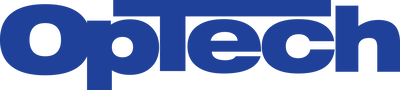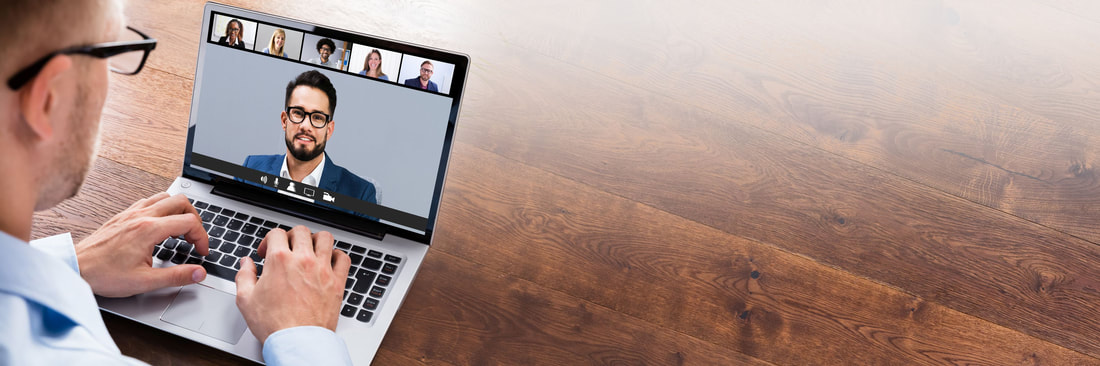Three Zoom Meeting Tips You Don’t Want to miss
Features of Zoom
Record a meeting or create a video
Whether you have a free or paid Zoom account, you have the ability to record your meeting to a laptop or computer using the desktop app. Maybe you need to deliver a message to your staff via video. You can use Zoom to take a video of yourself, record it and post it on social platforms or email it. Video feature is not available with mobile currently (unless you have a paid account). Once you have recorded a meeting, the files can be uploaded to a file storage service like Dropbox or a streaming service such as YouTube. To utilize this feature, got o Settings > Recording, and click “on.” When you’re the host of a Zoom meeting, click the Record icon on the bottom toolbar.
Emoji Reactions on Screen
Let’s say you are muted during a meeting, but you need to send something to the presenter or host. Emoji reactions allow you to send a thumbs up or down, a clapping emoji and so on to anyone without disrupting the meeting at hand. Please note, these reactions have a yellow skin tone by default, but you can customize them on your desktop app if necessary. Click on the reactions tab at the bottom of the meetings screen. Here you can choose the emoji you want to share. It will automatically disappear after five seconds.
Turn on the Beauty Filter
Yes, it’s true. Zoom has a beauty filter for all of us who aren’t wearing make-up or getting spiffy like we once did when we were going into the office. Zoom’s beauty filter smooths over one’s appearance, providing a look of dewiness. It is incredibly similar to the beauty mode on a phone’s selfie camera. How to use it? Click the up arrow next to Start Video. Click Video Settings, and under My Video, check the box for Touch Up My Appearance.
Bonus – One more feature worth sharing
The magic of the Spacebar in Zoom Meetings
Shortcuts are always nice, especially when you are using an app all the time. As we all know at this point, it is standard practice to mute yourself when you aren’t talking and just listening. If you are like me, you may forget that you are muted and start talking when a question is asked of you, only to realize you were muted for the first 10 words you uttered. You can mute and unmute yourself with just a click of the spacebar.